STUDENTS - How to download Microsoft Office for free with your AUB account
All students have access to download 5 free copies of Microsoft Office. This includes downloads for Word, Excel, PowerPoint, Outlook and OneNote. Please follow the below process to download office.
Sign in to download Office
1. Go to www.office.com and if you're not already signed in, select Sign in.
2. Sign in with your full AUB Student email and password.
3. After signing in, select Install Office and Office 365 apps.
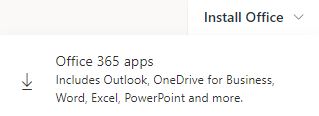
4. Depending on your browser, select Run (in Edge or Internet Explorer), Setup (in Chrome), or Save File (in Firefox).
5. For windows devices, if you see the User Account Control prompt that says, Do you want to allow this app to make changes to your device? select Yes.
The install will then begin.
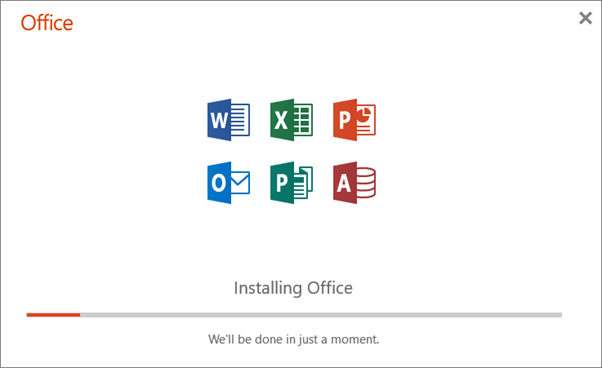
6. Your install is finished when you see the phrase, "You're all set! Office is installed now" and an animation plays to show you where to find Office applications on your computer. Select Close.
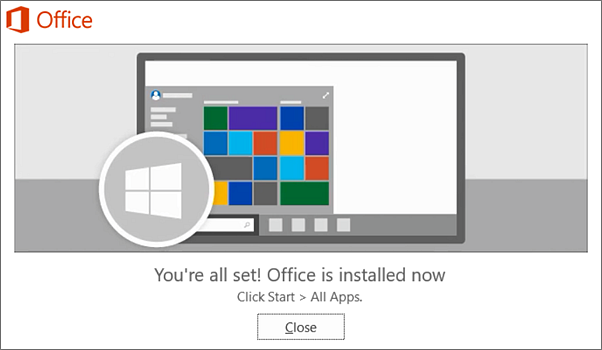
7. Activate Office - To open an Office app, select the Start button (lower-left corner of your screen) and type the name of an Office app, like Word, when the Office app opens, accept the license agreement. Office is activated and ready to use.
Note: The Activation Wizard appears if Office has trouble activating. Complete the steps in the wizard to finish activating Office.
Installation or sign in issues?
If you're having an installation issue such as Office taking long to install, try Need help? for a list of common issues.
For further assistance:
Please raise a ticket with the ServiceDesk, by clicking this link IT Support » myAUB.
To call the ServiceDesk, Tel: 01202 36(3333).