STUDENTS - How to format a hard drive or USB stick (Windows)
There are many reasons you may want to format a hard drive, to do so on Windows, just follow these steps below.
Formatting a hard drive will completely erase all content on it, so it is vital you backup any files you may need again first. You can read this guide if you need to learn how to backup files.
Formatting an extra drive, external drive or USB stick
1. The easiest easiest way to format a hard drive in Windows is to go to This PC menu and right-click the hard drive you wish to format.
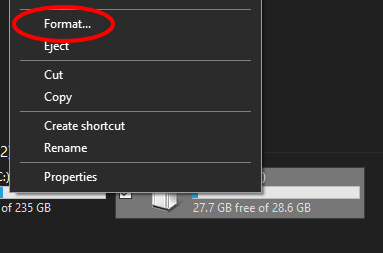
2. On the right-click menu, select Format...
3. Ensure the File System option is set to exFAT (This will let you use the USB on both Windows and Macs).
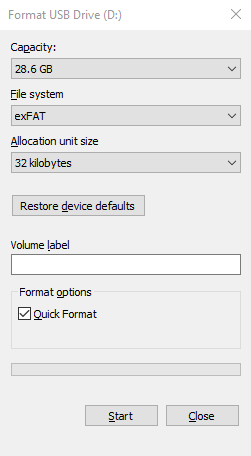
4. Afterwards, just click Start to format the drive.
Formatting your primary hard drive on Windows 10
1. To format your primary (or only) hard drive in Windows 10, open the Start menu and go to Settings > Update & Security > Recovery > Get started.
To delete all files
2. Select Remove everything
3. Follow the instructions on screen.
To only reinstall Windows
1. Select Keep my files
2. Follow the instructions on screen.
Note: This will also remove any apps or drivers you have installed.
For further assistance:
Please raise a ticket with the ServiceDesk, by clicking this link IT Support » myAUB.
To call the ServiceDesk, Tel: 01202 36(3333).