NEW STUDENTS - How to access OneDrive via MyAUB
OneDrive is Microsoft’s service for online file storage (similar to DropBox and iCloud).
1. To access OneDrive, first go to myAUB and sign in, then click on the OneDrive tile.
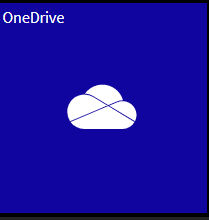
2. From here you will be presented with a view of any files and folders you have uploaded or created in the cloud. You can use the toolbar along the top to create new folders and files, download existing files and upload new ones.
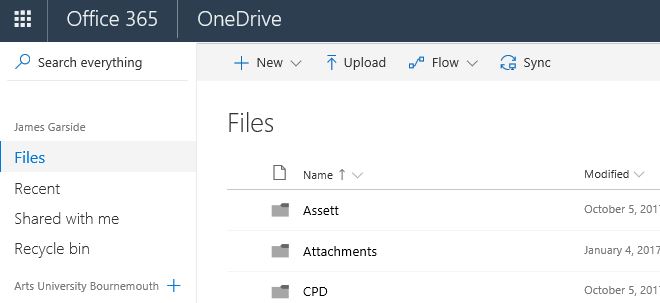
3. Your OneDrive files can be accessed from any computer via the browser and certain documents can even be opened and edited online. Files can also be managed from OneDrive apps available to download for smart phone, tablet, Windows and macOS.
4. To upload files to your OneDrive.
In OneDrive, select Upload > Files (Or Folder if you wish to upload a whole folder).
Select the file or files to upload.
Select Open.
![Screenshot showing Upload selected]()
Save and open files in Microsoft Office 2016
Save personal files to OneDrive - Personal.
4. For tablets and smartphones, visit the Apple or Google App store. For macOS or Windows, visit the OneDrive download page. Log in to your OneDrive in the browser as above and click the link in the bottom left corner.
For further assistance:
Please raise a ticket with the ServiceDesk, by clicking this link IT Support » myAUB.
To call the ServiceDesk, Tel: 01202 36(3333).